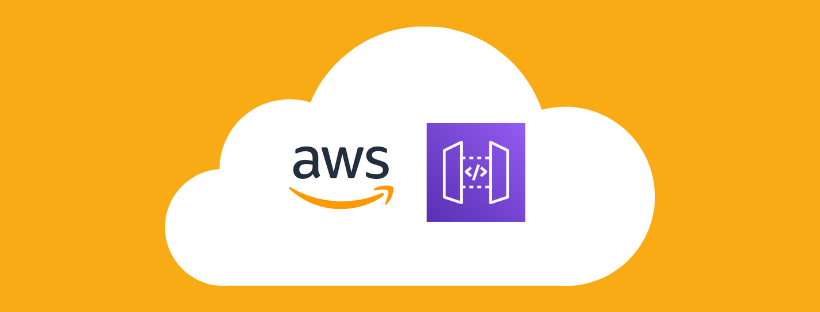
Intro
During a security engagement, especially for an evasive/covert type of assessment, you might need to hide your traffic as much as possible. Or if the client has implemented some type of IP based blocking, you might need to rotate your source IPs to bypass it to do something like password spraying, web application enumeration, etc. Also, Microsoft is no longer considering user enumeration as their “feature”. So, if you are trying to do a password guessing/user-enumeration against one of their Office365 APIs like ActiveSync or rst2.srf (SOAP API), Microsoft has implemented a defense that after a number of queries, it will start to throw error code saying the user account is locked out whether it is valid or invalid. To bypass this, rotating your source IPs is required. In this blog post, I will show how to use AWS API Gateway to rotate source IPs to access a target URL.
AWS API Gateway Setup
Login to your AWS account –> Click Services drop-down menu –> Select API Gateway under the “Networking & Content Delivery”
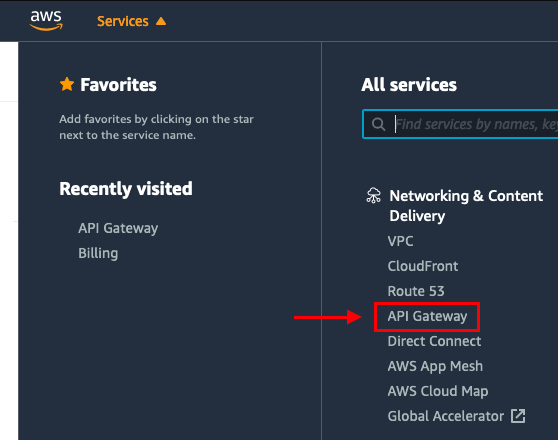
Select REST API and click Build
NOTE: This will allow synchronous communication.
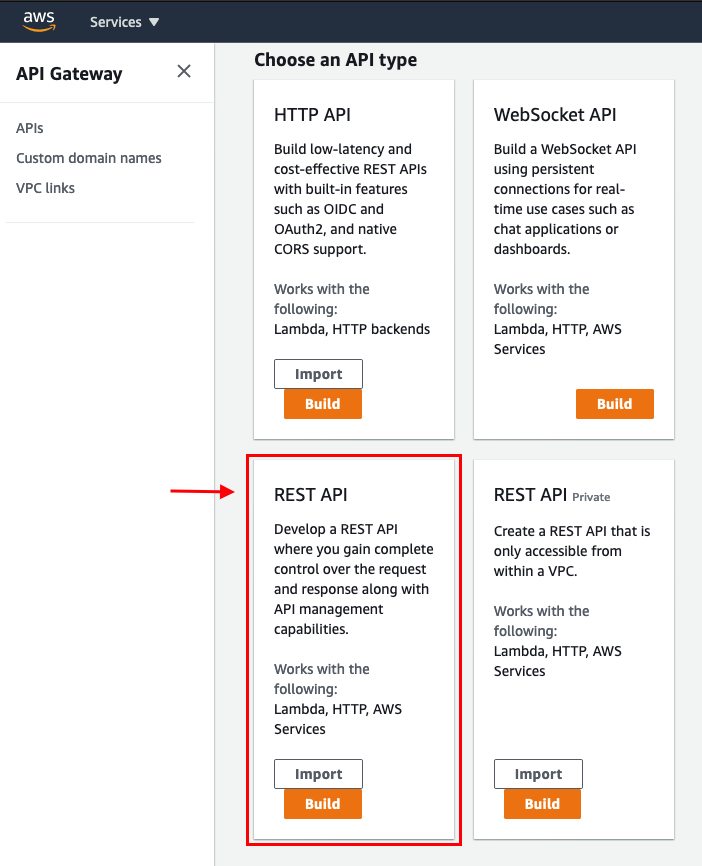
Click New API –> “API name” : Any Name (e.g., bigb0ss_api_test) –> “Endpoint Type”: Regional –> Click Create API
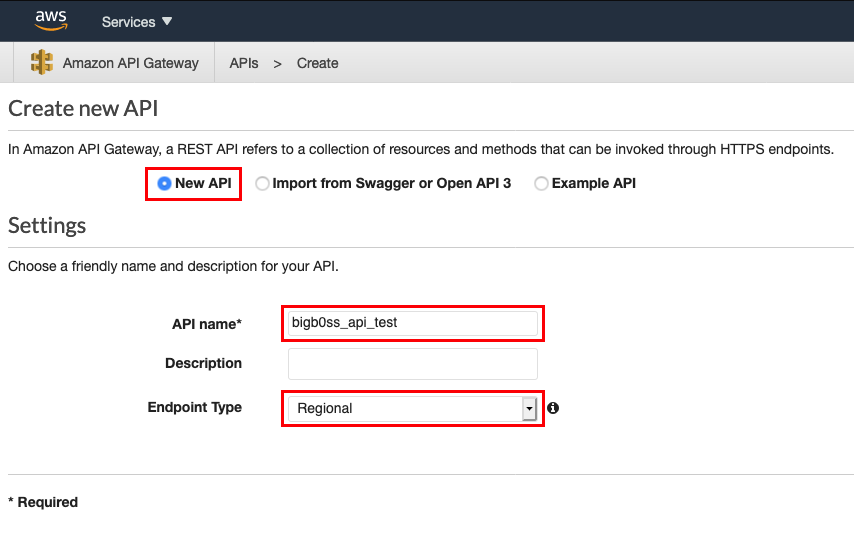
Click Actions drop-down menu –> Select Create Method
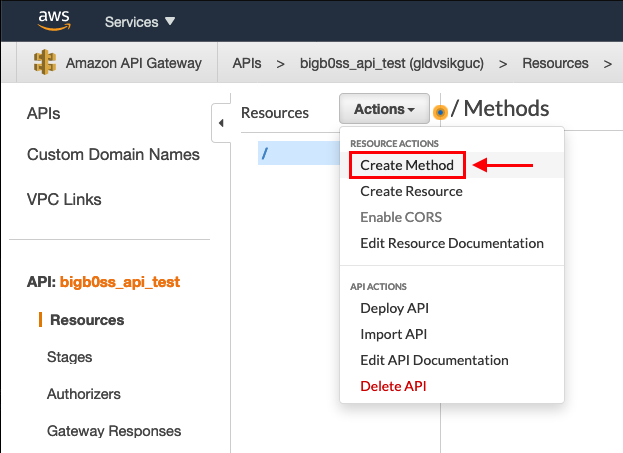
Select ANY –> Click the check mark
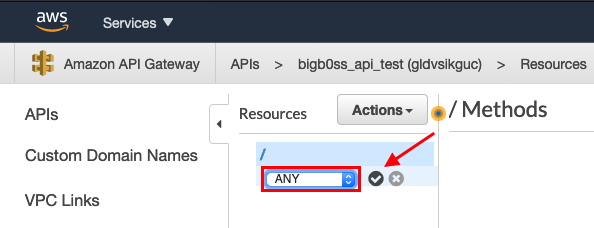
Select HTTP –> Check the Use HTTP Proxy Integration –> “Endpoint URL” : Your Target URL (e.g., https://mail.victim.com) –> Click Save
NOTE: I added my EC2 IP to show the IP rotation later in this blog.
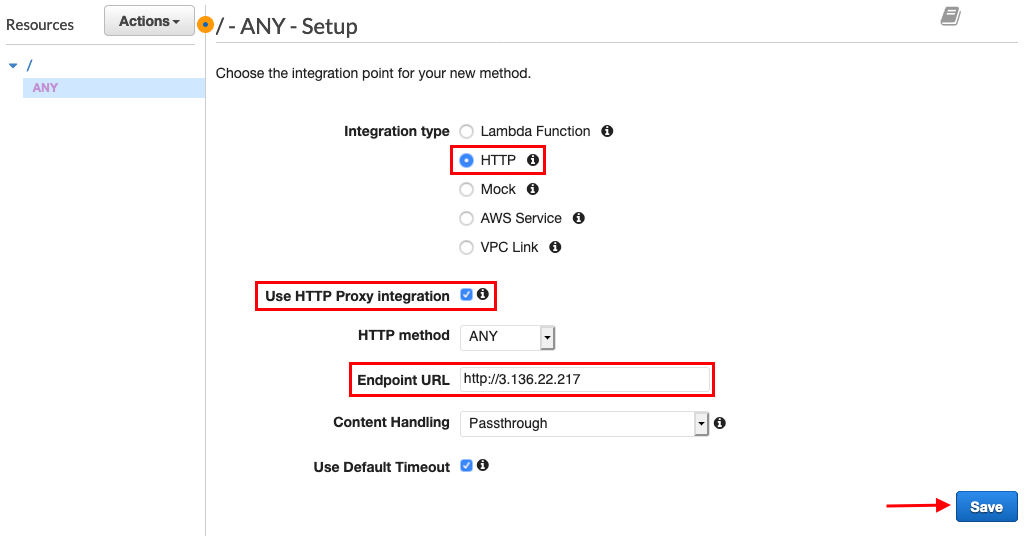
Click Method Request
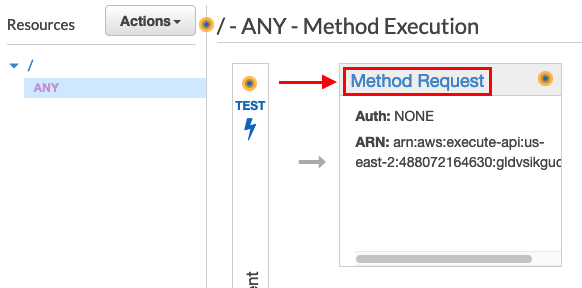
Click the down arrow next to HTTP Request Headers –> Click Add header

Add “X-My-X-Forwarded-For” to Name -—> Click the check mark

Click Method Execution to return to the previous page

Click Integration Request

Click the down arrow next to HTTP Headers –> Click Add header
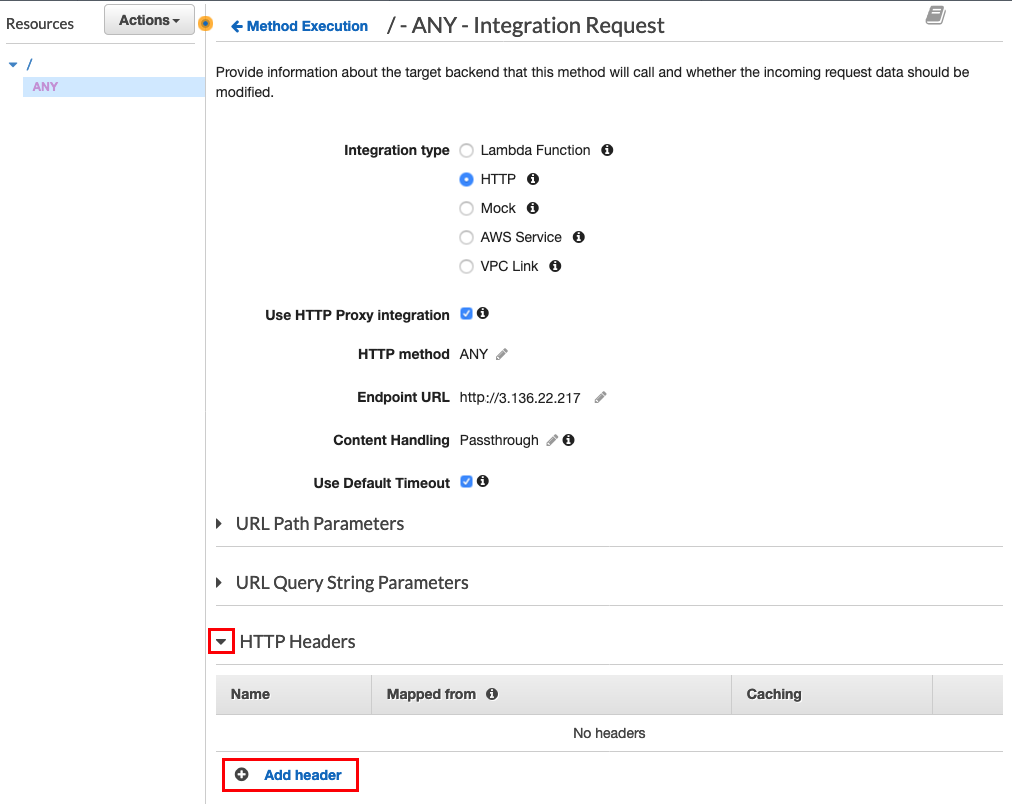
Add “X-Forwarded-For” to Name -—> Add a valid IP in single quote (e.g., ‘4.4.4.4’) -—> Click the check mark
NOTE: You can also add a valid IP of your targets to add more obfuscation.

Click Actions drop-down menu –> Select Deploy API
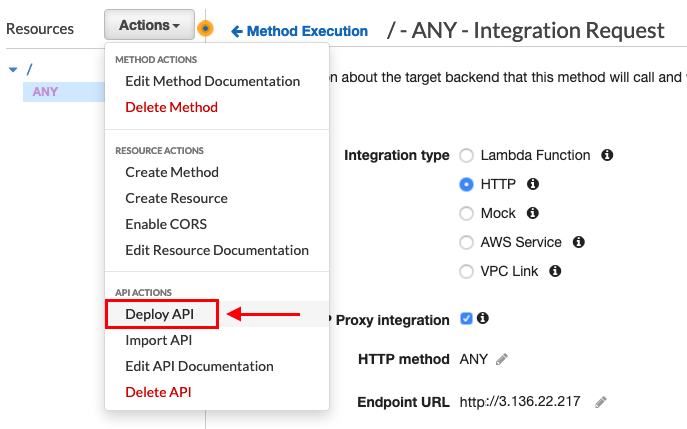
“Deployment stage” : “[New Stage]” –> “Stage name” : Any name (e.g., login) –> Click Deploy

Once deployed, it will create the following Invoke URL which is an AWS API gateway URL that will eventually redirect traffic to our endpoint (e.g., http://3.136.22.217).

Final Test
Let’s test it out if our source IPs get rotated when we are accessing http://3.136.22.217 via https://rsdzybrwr7.execute-api.us-east-2.amazonaws.com/login
I will be running the following command in my local box:
1
while true; do curl -k https://rsdzybrwr7.execute-api.us-east-2.amazonaws.com/login; done
And this is a web server on the EC2 (http://3.136.22.217). We can see the source IPs rotate for each request.

Thanks for reading!
